case14-getting-to-know-the-xgo-app
Case 14 Getting to know the XGO APP
Introduction
In this course, we will lead students to explore the bipedal robot app, XGO, in depth and learn to remotely control the XGO Rider using the XGO app.
Teaching Objectives
- Learn about the XGO App features and connecting to the XGO Rider via Bluetooth.
- Hands-on experience with the XGO App remote control.
Preparation
Before starting the lesson, please make sure you have prepared the following necessary materials:
 | micro:bit V2 |
|---|---|
 | XGO-Rider |
 | USB Cable |
 | PC |
These materials will provide you with a complete experience and ensure that you can follow through and learn smoothly. If you are ready for the above, we can move on to the next step.
 The XGO Rider will need to be moved back and forth in small increments to maintain its balance after it is turned on, please do not place the XGO Rider on the edge of a table or in a dangerous place to avoid damage.
The XGO Rider will need to be moved back and forth in small increments to maintain its balance after it is turned on, please do not place the XGO Rider on the edge of a table or in a dangerous place to avoid damage.
Teaching process
Introduction
We have developed XGO APP for XGO Rider to control the movement of XGO Rider. You can control the movement of the XGO Rider with your fingers to feel the movement of the XGO Rider.
This tutorial will take you from downloading the XGO APP, to the final skill of controlling the XGO Rider through the XGO APP to achieve the desired movement effect, so let's get started.
Explore Activities
- What is the connection between XGO APP and XGO Rider?
- What kind of motion can XGO APP control XGO Rider to do?
- How to set the developer mode of XGO APP?
Hardware Connection
Download and install XGO APP for Android.
 In order to better protect your XGO Rider, please run the XGO Rider on a spacious flat surface.
In order to better protect your XGO Rider, please run the XGO Rider on a spacious flat surface.
If your smartphone's operating system is Android, you can download the latest application by clicking the [XGO APP]([XGO_v3.1.2.apk - Google Cloud Drive](https://drive.google.com/file/d/1YFxmtNCSYDZ3RqYhHMIJsPgrY0ezNFYY /view?pli=1)) link to download the latest app. Install it.
Place the XGO Rider in a safe area on the ground and turn on the Bluetooth function of your smartphone. Open the XGO APP, click the Bluetooth icon on the top left corner of the main interface and follow the prompts to make a Bluetooth connection with the XGO Rider. Note: When XGO APP connects with XGO Rider, you need to agree to the Bluetooth permission and the permission to search for nearby devices applied by XGO APP, otherwise the connection will fail.。

- After successful connection, XGO APP will automatically return to the main interface, in which the Bluetooth connection has been successful, as shown below.

- Click the right arrow on the main page to access the function screen.

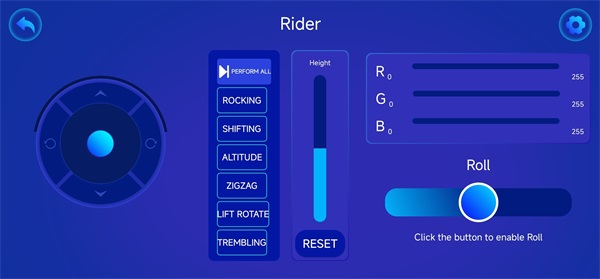
Installing XGO APP for Apple Phone
- If you have an Apple phone, you can search for “XGO” in the App Store and download and install XGO APP on the search result page.
- The process of using XGO APP for Apple cell phone is the same as that of Android cell phone, please refer to the above content.
Teamwork and Presentation
- Students will be divided into groups and work together to complete the download and installation of XGO APP.
- Students are encouraged to cooperate, communicate and share their experiences with each other.
- Each team will have the opportunity to show the other teams that they control the XGO Rider for movement through the XGO APP and demonstrate.
Expected Results:

Summarize and Reflect
Review the course content and remind students of what knowledge and skills they have acquired.
Lead students to discuss the problems and difficulties they encountered during the production process and how they solved them.
Lead students to think about and discuss together how they can more effectively make the XGO Rider make interesting movements.