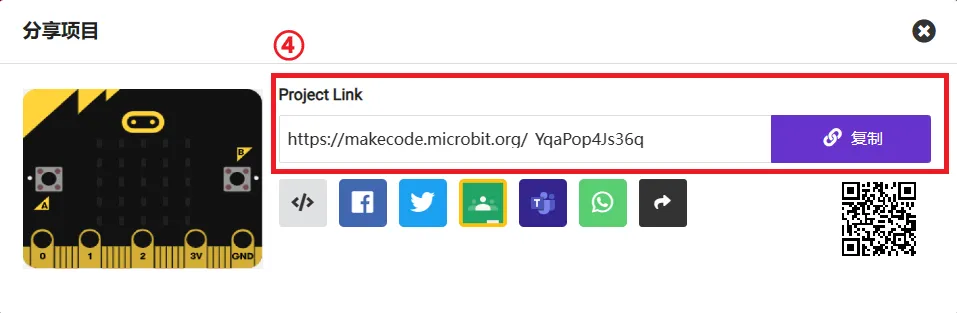Help Technical Support Pinpoint the Issue
Dear user, thank you for choosing our product~
Since we need to consider many possibilities to understand what exactly happened with your product, the more information you provide, the better we can understand the situation and the sooner we can offer advice and solve the problem.
This article lists some key information that can help us solve the problem. When you send an email to technical support at support@elecfreaks.com, please include the following information. Thank you!
1. Product Malfunction Video
Record a video of the product malfunction. If you missed it, please check if you can reproduce the issue and then record the video and send it to us. This way, we can see the same thing as you see and eliminate any ambiguity or information loss in the communication process. A good video is more accurate than a thousand words to describe the problem.
2. Software Version
You can find your makecode version and the version of the corresponding software libraries as follows.
makecode Version
Click on the top right corner  and select About.
and select About.
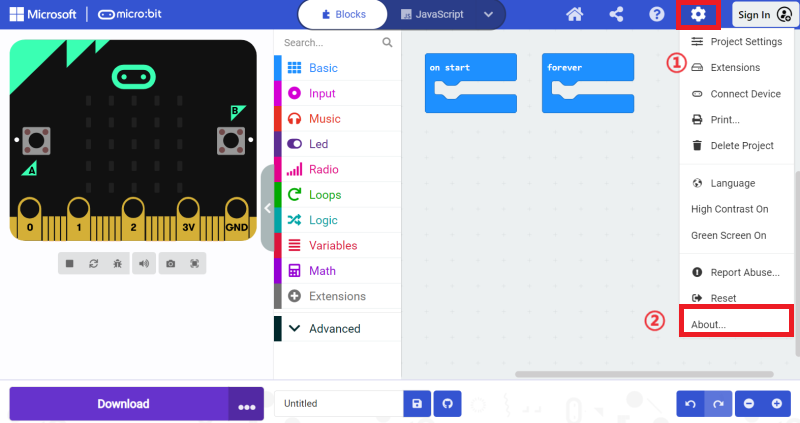
A pop-up window will display the makecode version information.
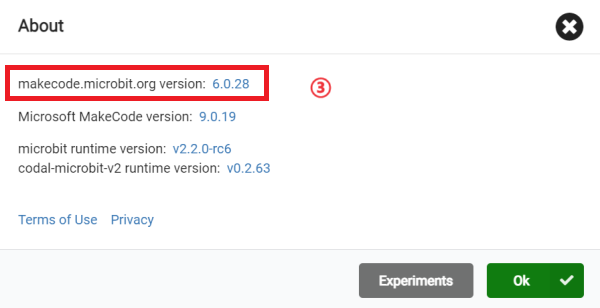
Software Library Version (Take Nezha V2 as an example)
After adding the software library, switch to JavaScript, click the Explorer at the bottom left, and you can find the version information of NEZHA V2 in the drop-down list: pxt-nezha2.

Link to the Faulty Project Program
Share your project program with us in the following way, we will use this program to try to reproduce the problem you encountered. This can help us locate the problem more quickly.
Click the share button at the top right of makecode.
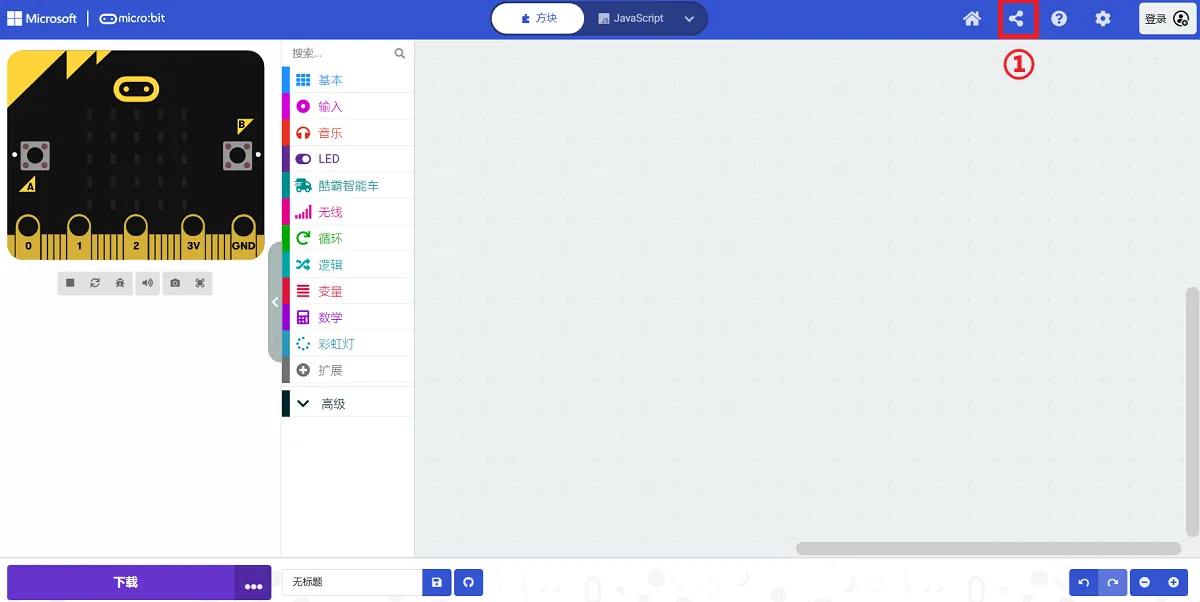
On the pop-up page, fill in the project name for sharing the project, and click Share Project.
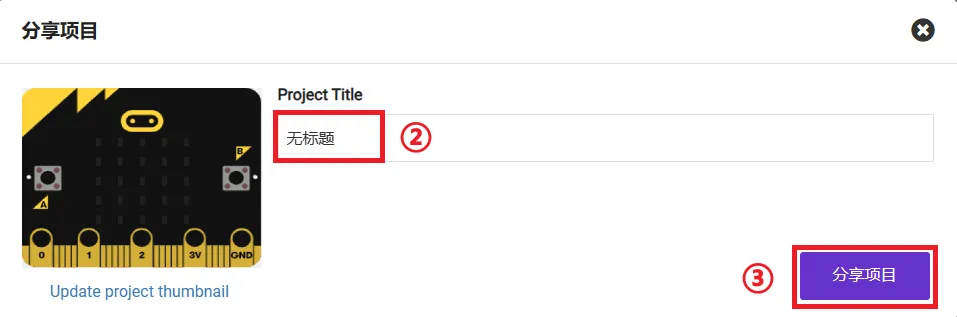
The link in the pop-up interface is the shared link of the project program.