OLED Display(EF05016)
Introduction
It is an OLED display to show the data that you want to print. (Chinese is not supported)

Products Link
Characteristic
Designed in RJ11 connections, easy to plug.
Specification
| Item | Parameter |
|---|---|
| SKU | EF05016 |
| Connection | RJ11 |
| Type of Connection | IIC |
| Working Voltage | 3.3V |
| Size | 0.96 |
| Resolution Ratio | 128×64 |
Outlook

Quick to Start
Materials Required and Diagram
Connect the OLED module to IIC port in the Nezha expansion board as the picture shows.

MakeCode Programming
Step 1
Click "Advanced" in the MakeCode drawer to see more choices.
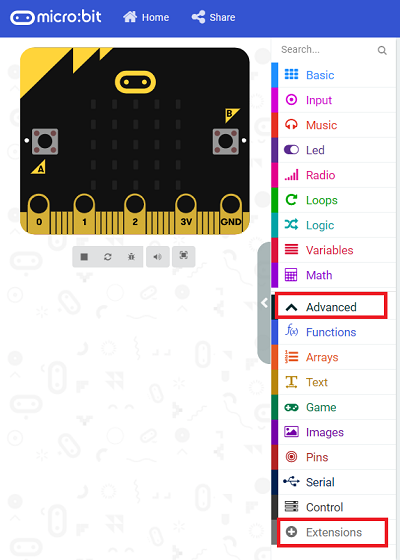
We need to add a package for programming, . Click "Extensions" in the bottom of the drawer and search with "PlanetX" in the dialogue box to download it.
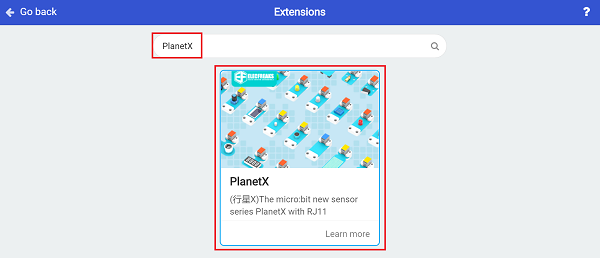
Note: If you met a tip indicating that the codebase will be deleted due to incompatibility, you may continue as the tips say or build a new project in the menu.
Step 2
Code as below:

Link
Link: https://makecode.microbit.org/_giYhpKcXTEVg
You may also download it directly below:
Result
The numbers set display on the OLED screen.
Python Programming
Step 1
Download the package and unzip it: PlanetX_MicroPython
Go to Python editor

We need to add oled.py for programming. Click "Load/Save" and then click "Show Files (1)" to see more choices, click "Add file" to add oled.py from the unzipped package of PlanetX_MicroPython.
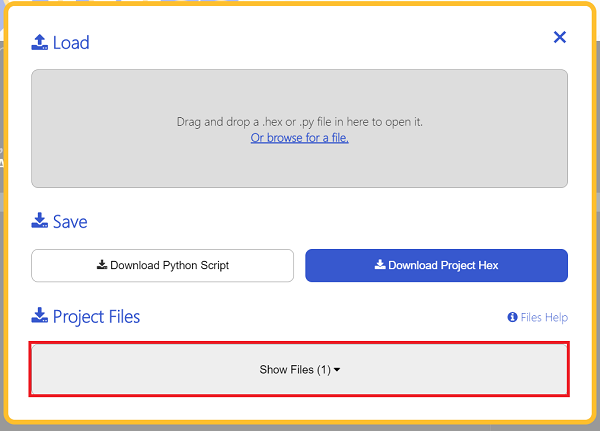

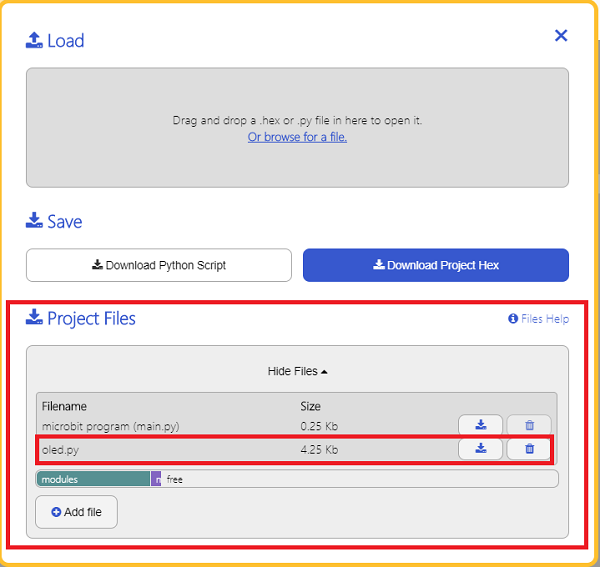
Step 2
Reference
from microbit import *
from oled import *
display = OLED1306()
display.set_text(0, 0, "hello")
Result
The OLED screen displays "Hello" after powering on.