Laser Module(EF05013)
Introduction
It is made of a laser emission chip, condensing lens and an adjustable sleeve, which can work after powering on.

Products Link
Characteristic
Designed in RJ11 connections, easy to plug.
Specification
| Item | Parameter |
|---|---|
| SKU | EF05013 |
| Connection | RJ11 |
| Type of Connection | Digital input |
| Working Voltage | 3.3V |
| Spot Size | φ10mm ~ φ15mm at 15 meters away |
Outlook

Quick to Start
Materials Required and Diagram
Connect the Laser module to J1 port and the Crash sensor to J2 port in the Nezha expansion board as the picture shows.

MakeCode Programming
Step 1
Click "Advanced" in the MakeCode drawer to see more choices.
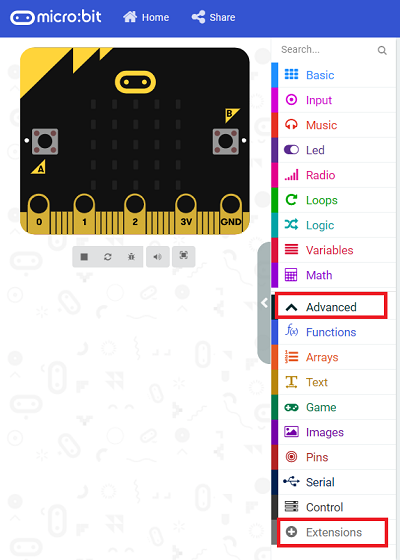
We need to add a package for programming, . Click "Extensions" in the bottom of the drawer and search with "PlanetX" in the dialogue box to download it.
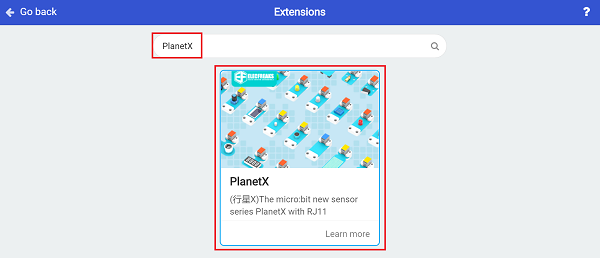
Note: If you met a tip indicating that the codebase will be deleted due to incompatibility, you may continue as the tips say or build a new project in the menu.
Step 2
Code as below:

Link
Link: https://makecode.microbit.org/_9HfKVgiKeHqK
You may also download it directly below:
Result
The Laser module turns on while the crash switch being pressed or it turns off.
Python Programming
Step 1
Download the package and unzip it: PlanetX_MicroPython
Go to Python editor

We need to add enum.py and laser.py for programming. Click "Load/Save" and then click "Show Files (1)" to see more choices, click "Add file" to add enum.py and laser.py from the unzipped package of PlanetX_MicroPython.
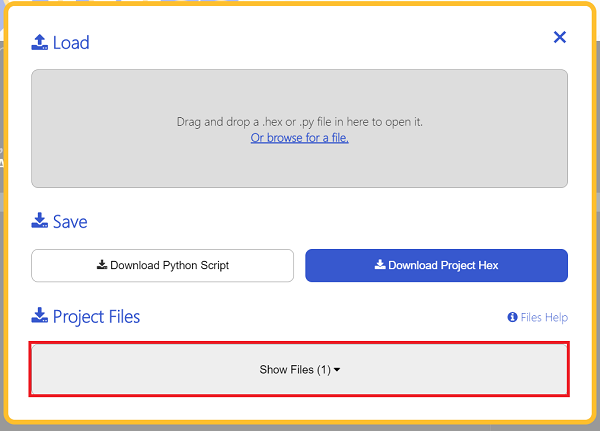


Step 2
Reference
from microbit import *
from enum import *
from laser import *
laser = LASER(J1)
while True:
laser.set_laser(1)
sleep(500)
laser.set_laser(0)
sleep(500)
Result
The Laser module lights on for 500ms and then lights off for 500ms after powering on.