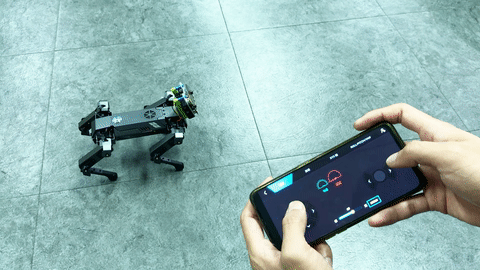Case 07: Remote Control XGO with the APP
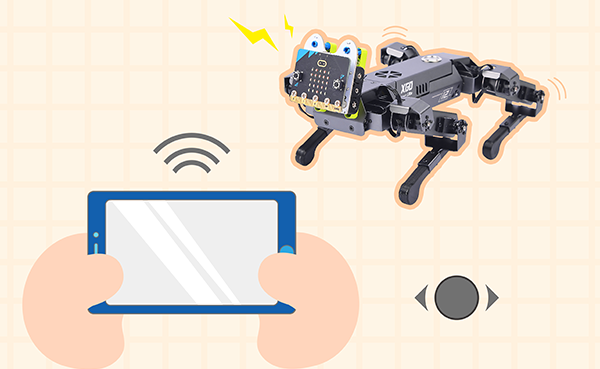
Purpose
Hello, in this class we are about to learn to program and control XGO, we will make XGO do more interesting things and make it our best friend. In this lesson, we programmed XGO to move forward quickly. Of course, if you want XGO to turn and adjust the code, let's start.
Materials
1 × Smart Phone
Hardware Connection
Download XGO APP
Android users can download and install through the following download link, while Apple users can search for XGO in the Apple App Store. After downloading and installing, open the app, and the XGO app interface will be as shown in the figure.
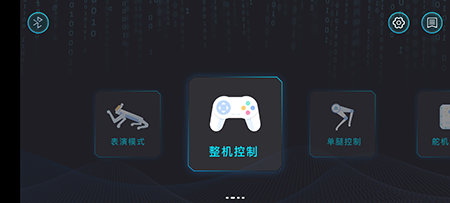
Please note that the XGO Robot is compatible with the XGO App version 3.2.3. For Android users, you can download the app using the following link::https://www.elecfreaks.com/download/xgo/XGO_v3.2.3.apk
Connect to XGO
Click on the Bluetooth icon in the top left corner of the app interface as shown in the figure, and the interface will appear as shown in the figure.
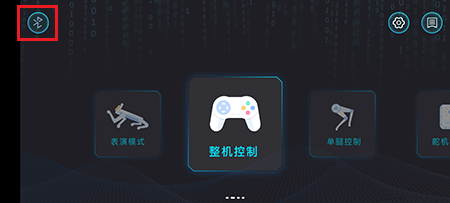

Follow the prompts and shake your phone, the Bluetooth will connect automatically. (Note: Make sure to power on the XGO in advance, and turn on the phone's Bluetooth and location services beforehand. If you cannot connect, check your phone settings to ensure that the XGO app has been granted location and Bluetooth permissions.) The result of a successful connection will be as shown in the figure.
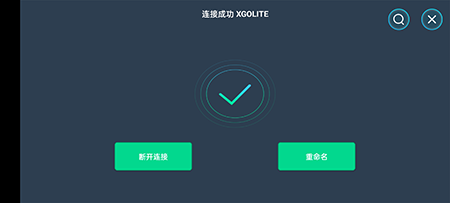
After the Bluetooth connection is successful, you will automatically return to the main page, where an arrow indication will appear, as shown in the following figure:
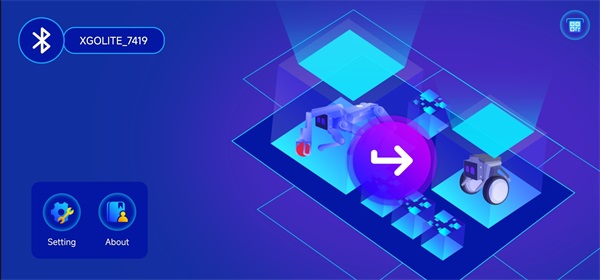
Control
Tap on the arrow indication on the main page to enter the control page. The XGO app offers two ways to control the XGO: MOTION and ARM. For our first-generation XGO, only the MOTION function is needed.
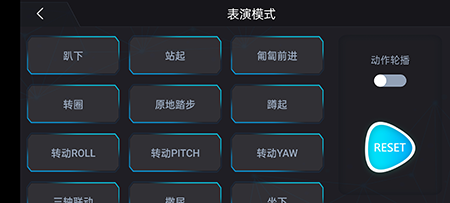
Project
This project uses XGO App in the overall mode to make the XGO go forward/backward/right/left, you can see the reference video here.