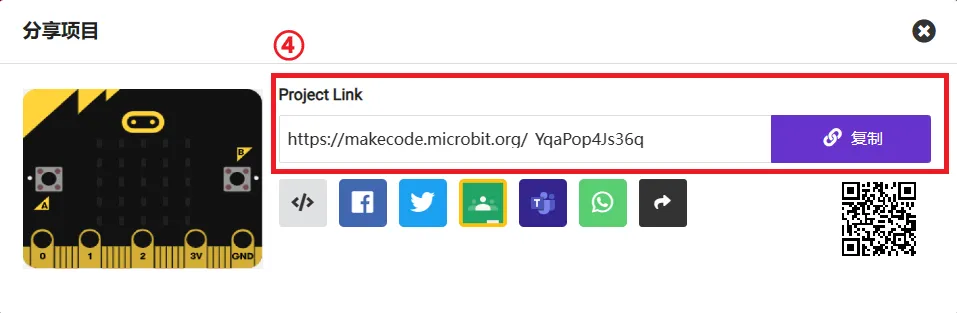Help Technical Support Locate the Problem
Dear User, Thank you for choosing our product!
Since there are many possibilities we need to consider to understand what is happening with your product, the more information you provide, the better we can understand the situation and the faster we can provide recommendations and resolve the problem.
This article lists some of the key pieces of information that can help us solve the problem. When you send an email to Technical Support at support@elecfreaks.com, please include the following information. Thank you!
1. Product Failure Videos
Take a video of a product having a problem. If you miss it, see if you can reproduce the problem, then shoot the video and send it to us. This way we can see the same thing you saw and eliminate any ambiguity or loss of information in the communication process. A good video is more accurate than describing the problem in a thousand words.
2. Software Version
You can find your makecode version and the corresponding version of the NEZHA V2 software library by following the instructions below.
Makecode Version
Click left corner  , select "About".
, select "About".
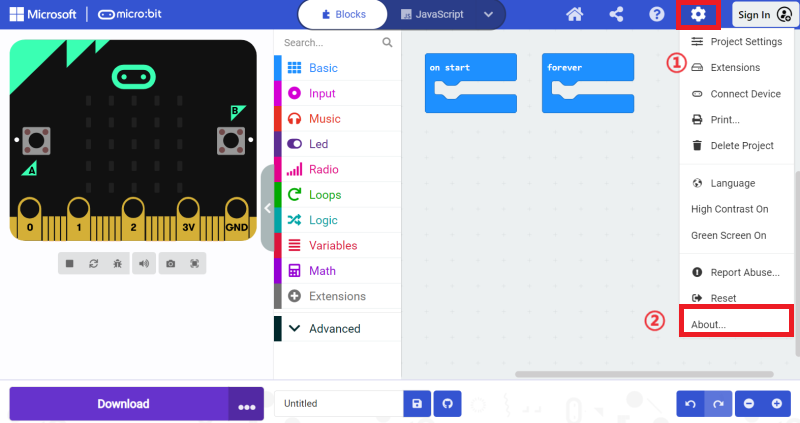
A pop-up window will show the makecode version information.
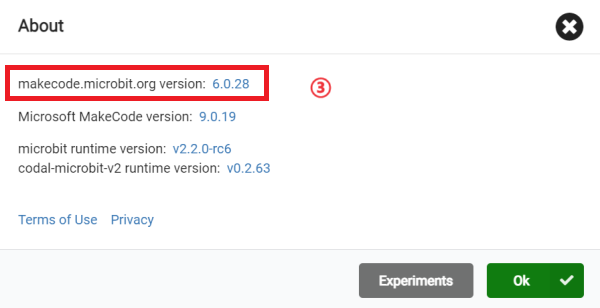
NEZHA V2 Software Version Number
After adding the repository switch to JavaScript, click on Explorer in the bottom left corner and you will find the version information of NEZHA V2 in the drop-down list: pxt-nezha2.

Hardware Version Number
You can get the current firmware version of Nezha Breakout Board V2 by doing the following.
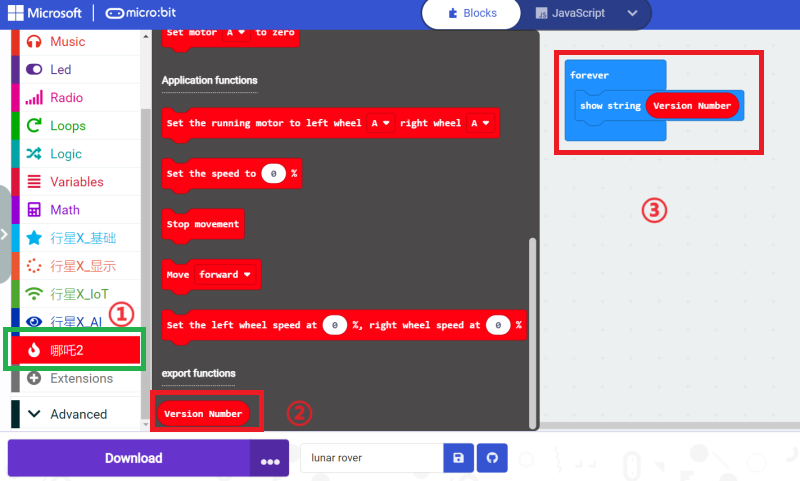
Link: https://makecode.microbit.org/_VvkXJjiCuY3v
Link to the malfunctioning project programme
Share your project procedure with us by following the link below and we will use it to try to reproduce the problem you are experiencing. This will help us locate the problem faster.
Click
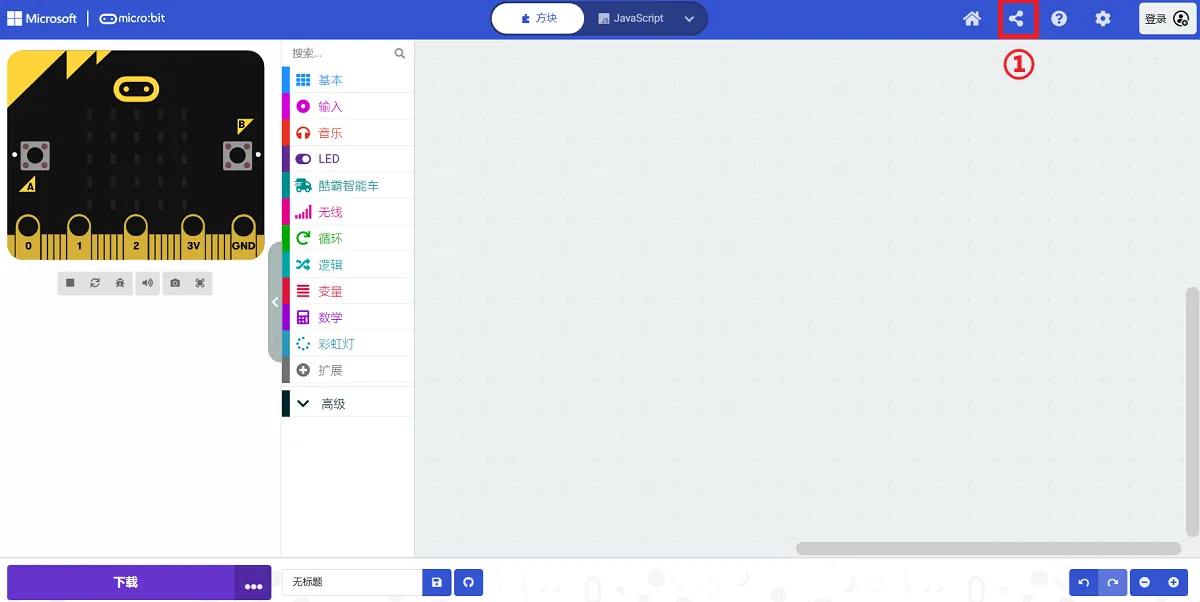
Fill in the project name of the shared item on the pop-up page and click Share Item.
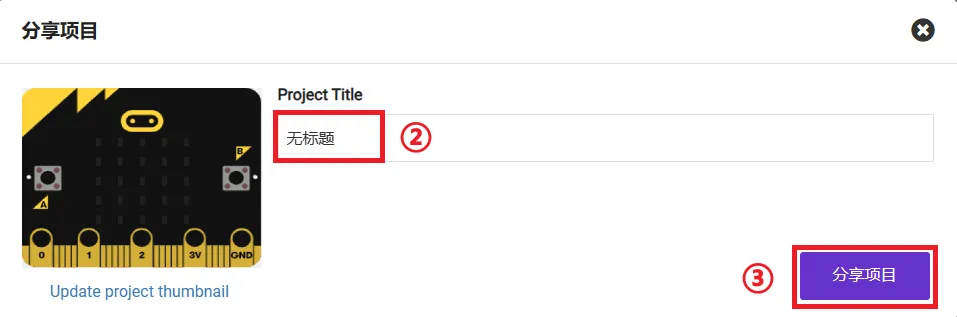
The link in the pop-up screen is the project programme sharing link.