Case 02: Light Control
Purpose
- Programme to control the colour of the LED lights.
Material
- 1 x TPBot

Software
Programming
- Click "Advanced" to see more choices in the MakeCode drawer.
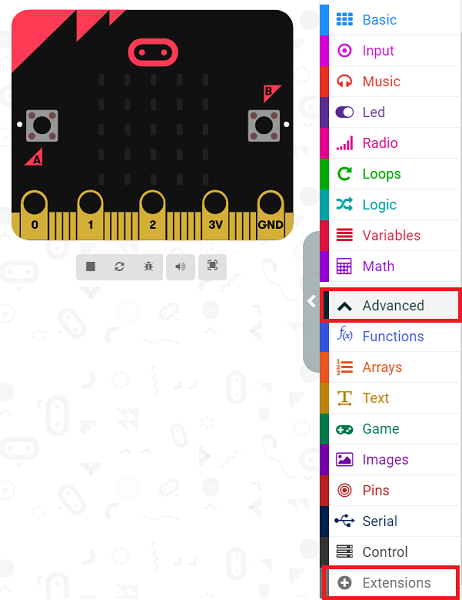
- We need to add a package for programming. Click "Extensions" in the bottom of the drawer and search with "tpbot" in the dialogue box to download it.
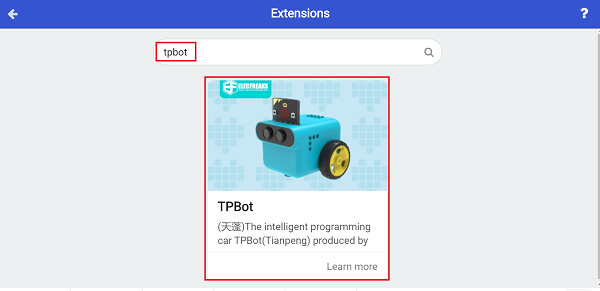
Sample A
- The LED headlights are in black while on start, and the micro:bit shows an icon.
- Press button A to make the LED headlights show red.
- Press button B to make the LED headlights show blue.
- Press button A+B to make the LED headlights show green.
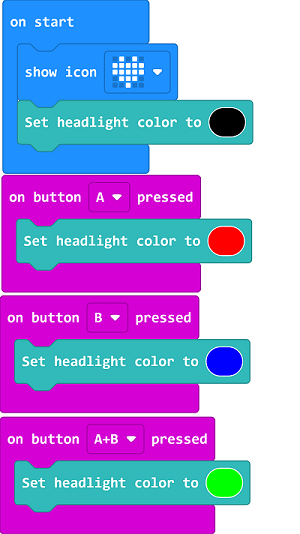
Link
You may also download it directly below:
Conclusion
- Control the colour of the headlights with the buttons.
- Press button A to make the LED headlights show red.
- Press button B to make the LED headlights show blue.
- Press button A+B to make the LED headlights show green.
Sample B
- While on start, set the micro:bit showing an icon and the LED headlights in red for 2 seconds and then turning off.
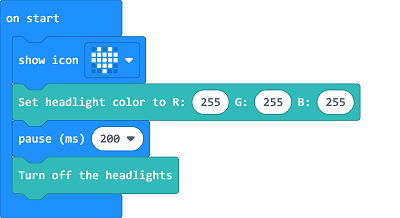
Link
You may also download it directly below:
Conclusion
- The micro:bit displays an icon while on start and the LED headlights of the TPBot show white for 2 seconds and then turn off.